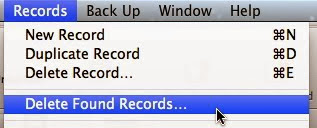To bulk delete records you can use the Find Feature in combination with, Records/Omit Multiple and Records/Delete Found Records feature.
To do what you need...
Please Back up your MyArt.MA2 data file first.
1. Unsort your art list if it is sorted. For instance, if you imported 4000 good records on top of 4000 bad ones, the good ones will be after the bad ones. Unsorting them will place them in the order of entry with the good after the bad.
2. If the first 4000 records out of 8000 records need to be removed then go to Records/Omit Multiple.
3. Type in the number or records to omit. In this example, use 4000. We are going to first omit the Bad then show them to isolate the bad ones.
4. Now out of 8000 records, the first 4000 are now hidden.
5. To show the first 4000 go to Records/Show Omitted.
6. Now the good are hidden and the bad are showing. Go to Records/Delete Found records to delete the bad ones. That will leave you with the records that are good.